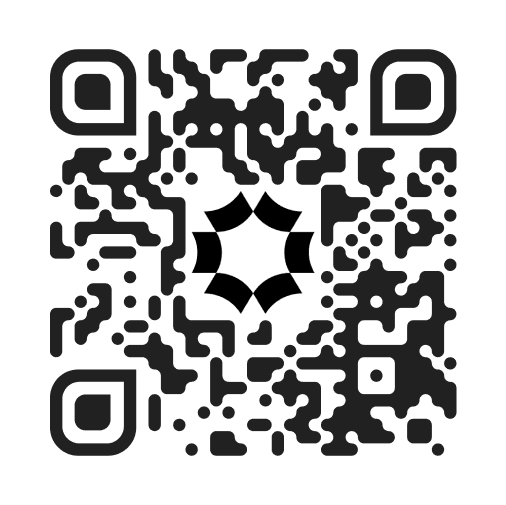Download app
Ready to get more done? Download the app and
see how it can transform your daily routine.

The easiest to-do app I’ve ever used! It’s incredibly intuitive, and I was able to get started without any learning curve. Now, I can organize my tasks in seconds and never feel overwhelmed by my schedule.
Anna S.

Perfect for managing both work and personal tasks on the go. I can seamlessly switch between my to-do lists for work projects and personal errands, all from my phone. It has truly streamlined my day-to-day life.
David K.

I can’t imagine getting through my day without it this app. The reminders and recurring task features are lifesavers! I’ve tried other apps, but none of them match the simplicity and power of this one.
Rachel L.
Questions? We’ve got answers
Find answers to the most common questions about
using our app on your mobile device.