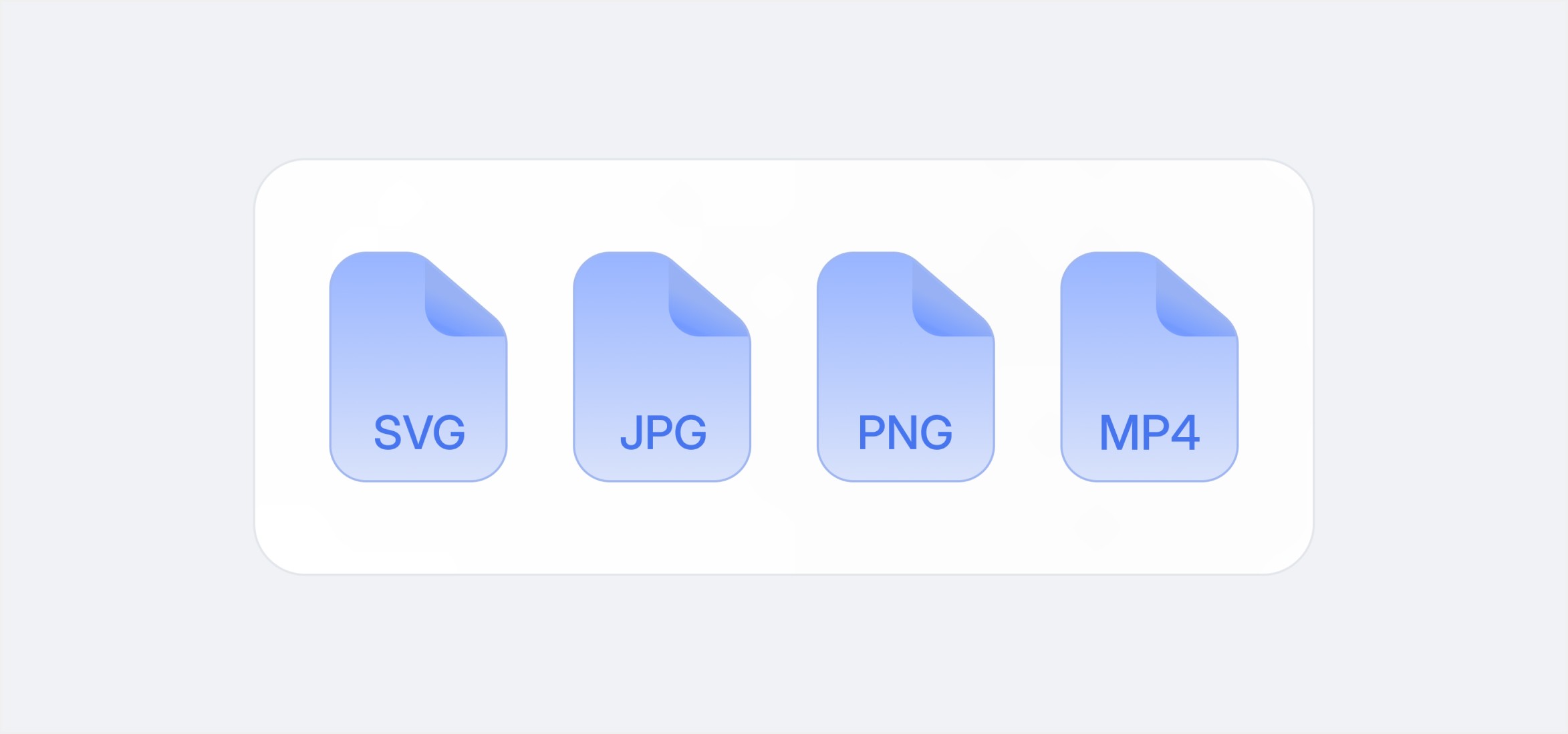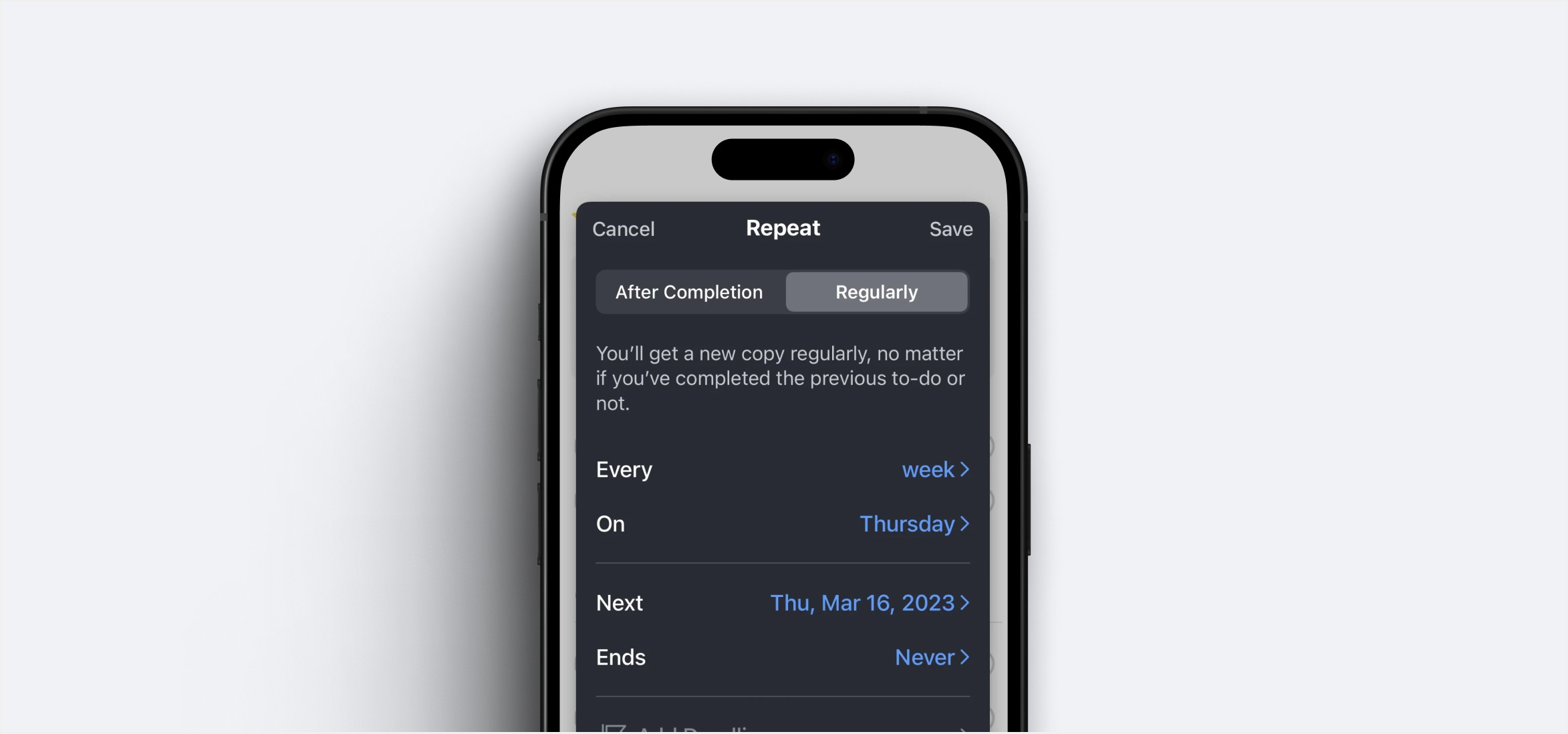What’s new?
Stay up to date with all of the latest additions
and improvements we've made to Jorny.
Sep 18, 2024
Team Collaboration Features
Discover our latest team collaboration features designed to streamline your workflow. From unlimited team invitations to real-time collaboration, these updates will help your team stay productive and connected.
New features that make working with your team easier:
Unlimited team member invitations
Custom permission levels
Change history tracking
Comment on reminders
Real-time collaboration
Share and delegate tasks
Aug 11, 2024
Multi-File Support
Our app is packed with powerful yet simple tools designed to streamline your workflow. From organizing tasks to collaborating with your team, these features ensure you stay productive, focused, and always on track.
Now you can attach any type of file to your reminders:
Images — .png, .jpeg, .gif
Videos — .mp4, .mov
Prototypes — .origami, .prd
Lottie — .json
Jul 1, 2024
Enhanced Notification System
Our app is packed with powerful yet simple tools designed to streamline your workflow. From organizing tasks to collaborating with your team, these features ensure you stay productive, focused, and always on track.
Our new notification features:
Smart reminders
Location-based notifications
Customizable notification sounds
Recurring reminders
Quiet hours setup
Priority-based notification management
Focus mode integration
Jun 10, 2024
Bug Fixes & Performance Improvements
Our app is packed with powerful yet simple tools designed to streamline your workflow. From organizing tasks to collaborating with your team, these features ensure you stay productive, focused, and always on track.
We've resolved several issues to enhance your experience:
Fixed calendar sync issues with Google Calendar
Resolved notification delays on iOS devices
Fixed a crash that occurred when editing recurring tasks
Improved app loading time by 40%
Fixed data synchronization issues between devices
Resolved UI scaling problems on tablets
Fixed keyboard overlap issues on Android
Memory usage optimizations
Battery consumption improvements
Questions? We’ve got answers
Find answers to the most common questions about
using our app on your mobile device.